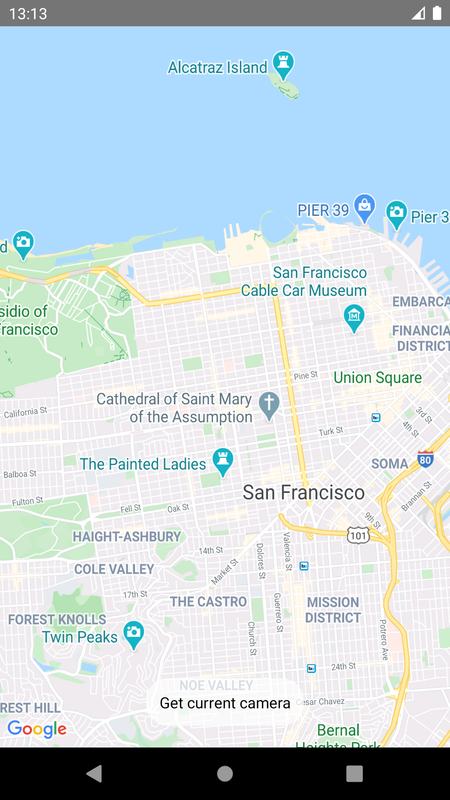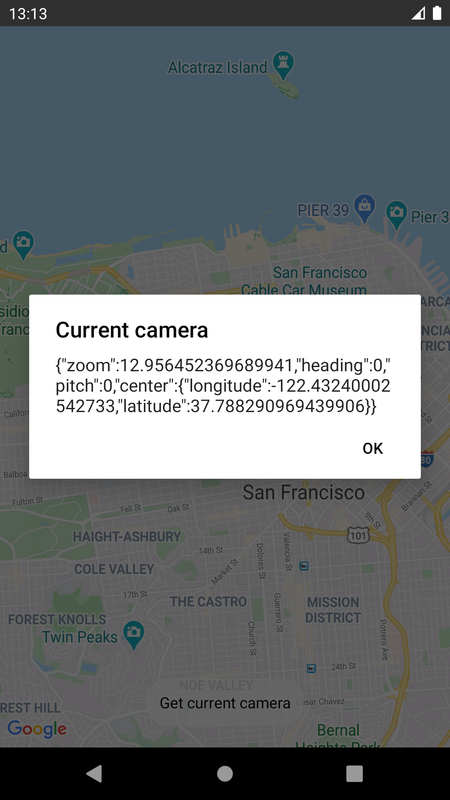react-native-maps package provides MapView component which can be used to integrate Google Maps in an Android/iOS application
To use Google Maps, an API key is required which can be created with a Google developer account
A MapView component can be used to/with
Import MapView and PROVIDER_GOOGLE from react-native-maps module
import MapView, { PROVIDER_GOOGLE } from 'react-native-maps'; Render MapView inside render() method
Assign PROVIDER_GOOGLE provider prop, which is for Google maps
ref prop is to assign a callback which gets called after the component is available in the DOM tree to be referenced
The callback function is passed a reference to the DOM node of the component
initialRegion is a bounded region to be initially shown by the map based on latitude +- latitudeDelta and longitude likewise
<MapView
provider={PROVIDER_GOOGLE}
ref={ref => {
this.map = ref;
}}
style={styles.map}
initialRegion={{
latitude: 37.78825,
longitude: -122.4324,
latitudeDelta: 0.0922,
longitudeDelta: 0.0421,
}}
/>Check React Native Installation for installation related info
Use react-native init command to create a new React Native project (here named NcGoogleMapsApp)
react-native init NcGoogleMapsAppThis creates a directory named NcGoogleMapsApp and initializes it as a react native application directory
This can be skipped in case an existing react native project is being integrated into
To use MapView, add react-native-maps package to project
Go to project directory and run following yarn command to install the dependency
yarn add react-native-maps Or using npm
npm install react-native-maps --saveA API key can be generated from a project under a Google developer account
Go to Google cloud console and log in with a Google account
If not created already, go to https://console.cloud.google.com/projectcreate to create a project
Projects should appear in the top left corner drop-down, including Firebase projects

Select project from the dropdown
Goto https://console.cloud.google.com/google/maps-apis
Alternatively, search for Maps SDK for Android
Click on the Enable button
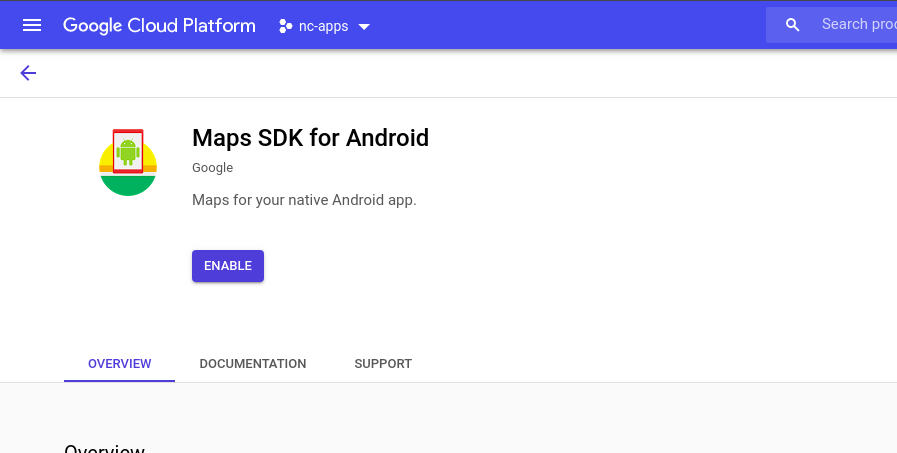
Go to https://console.cloud.google.com/apis/credentials
Navigate to Create Credentials and click on API key
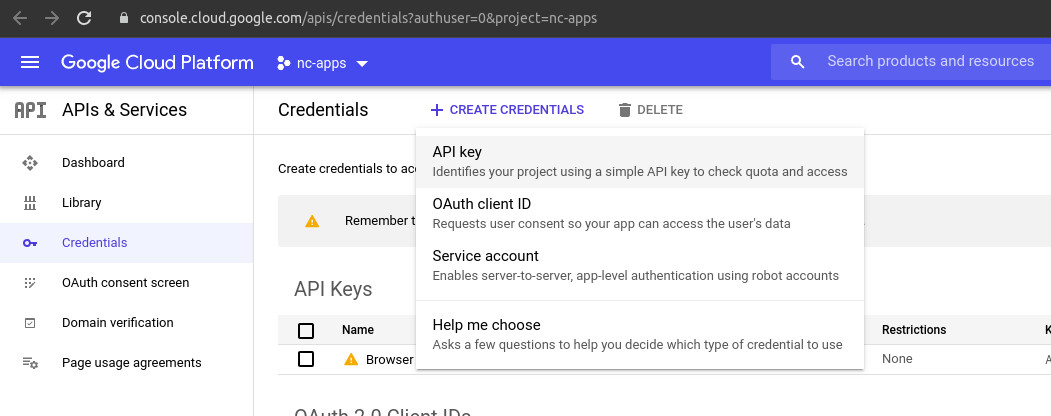
Copy Api key to be added to manifest
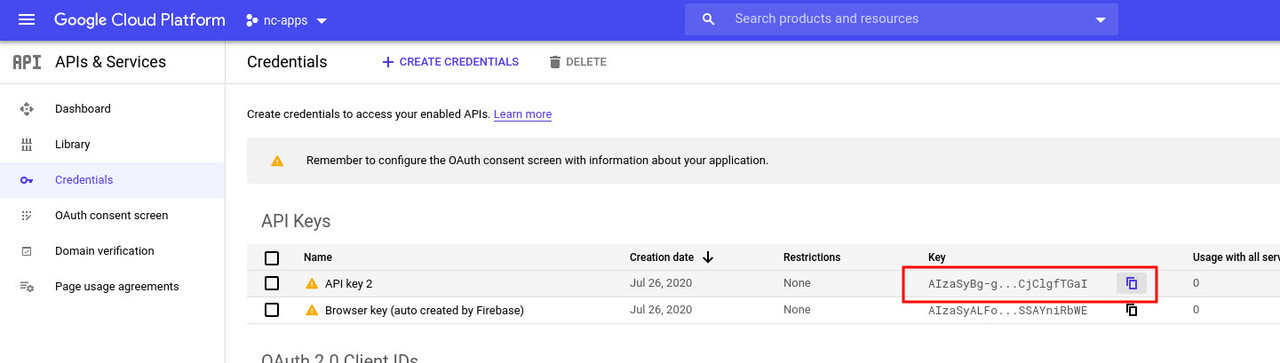
Add Api key as meta-data inside application tag as highlighted
Here NcGoogleMapsApp is React native project name
<application
android:name=".MainApplication"
android:label="@string/app_name"
android:icon="@mipmap/ic_launcher"
android:roundIcon="@mipmap/ic_launcher_round"
android:allowBackup="false"
android:theme="@style/AppTheme">
<meta-data android:name="com.google.android.geo.API_KEY"
android:value="AIzaSyBg-g9QZMHSmmnPOC-lTC4QnCjClgfTGaI"/>
<uses-library android:name="org.apache.http.legacy" android:required="false"/>import React from 'react';
import { StyleSheet, View, TouchableOpacity, Text, Alert } from 'react-native';
import MapView, { PROVIDER_GOOGLE } from 'react-native-maps';
class App extends React.Component {
async getCamera() {
const camera = await this.map.getCamera();
Alert.alert('Current camera', JSON.stringify(camera), [{ text: 'OK' }], {
cancelable: true,
});
}
render() {
return (
<View style={styles.container}>
<MapView
provider={PROVIDER_GOOGLE}
ref={ref => {
this.map = ref;
}}
style={styles.map}
initialRegion={{
latitude: 37.78825,
longitude: -122.4324,
latitudeDelta: 0.0922,
longitudeDelta: 0.0421,
}}
/>
<View style={styles.buttonContainer}>
<TouchableOpacity
onPress={() => this.getCamera()}
style={[styles.bubble, styles.button]}
>
<Text>Get current camera</Text>
</TouchableOpacity>
</View>
</View>
);
}
}
const styles = StyleSheet.create({
container: {
...StyleSheet.absoluteFillObject,
justifyContent: 'flex-end',
alignItems: 'center',
},
map: {
...StyleSheet.absoluteFillObject,
},
bubble: {
backgroundColor: 'rgba(255,255,255,0.7)',
paddingHorizontal: 18,
paddingVertical: 12,
borderRadius: 20,
},
button: {
marginTop: 12,
paddingHorizontal: 12,
alignItems: 'center',
marginHorizontal: 10,
},
buttonContainer: {
flexDirection: 'column',
marginVertical: 20,
backgroundColor: 'transparent',
},
});
export default App;cd into project directory (here NcGoogleMapsApp)
cd NcGoogleMapsAppRun metro server to serve js
react-native startGo to project directory in another terminal tab
Enter following run command for Android:
react-native run-android