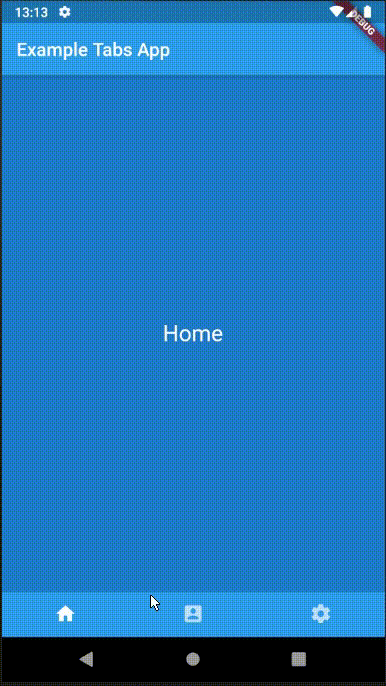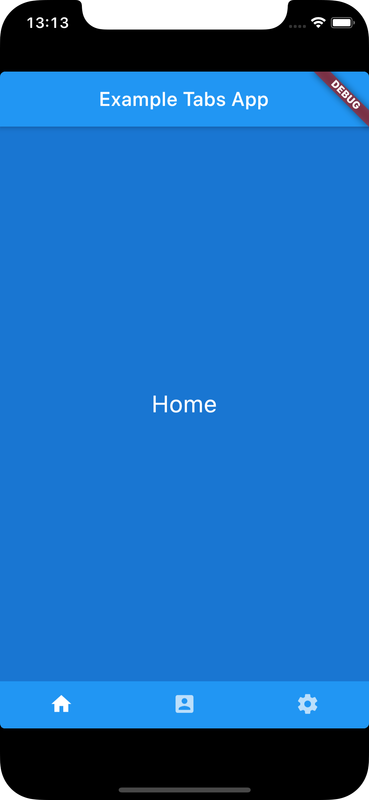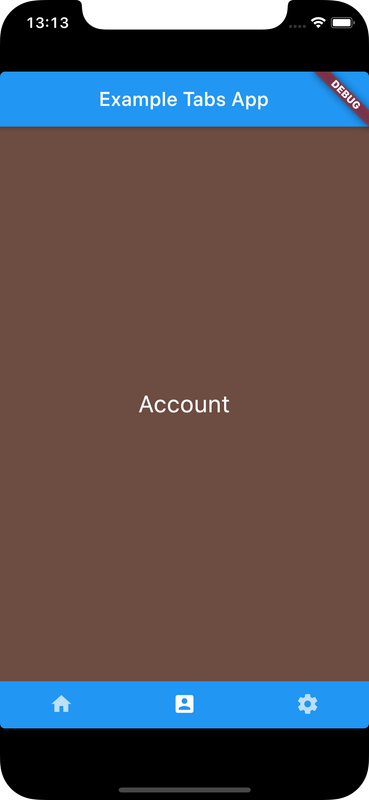Bottom navigation, here, refers to a Tab displayed at the bottom which allows to navigate to different screens
Bottom navigation bar can be implemented by using bottomNavigationBar property of a Scaffold to contain a TabBar of a TabController
Check Flutter installation to setup Flutter
Use flutter create command to create a Flutter project (here bottom_nav_app):
flutter create bottom_nav_app Add bmnav package to pubspec.yaml
dependencies:
bmnav: "^0.3.4"
flutter:
sdk: flutter
Run following command to add dependency
flutter pub get DefaultTabController creates a default TabController for its descendant(child) Widgets
Use bottomNavigationBar property of a scaffold to hold a TabBar inside a Container
DefaultTabController(
length: 3,
child: Scaffold(
appBar: AppBar(title: Text('Example Tabs App')),
body: TabBarView(
children: [
HomeScreen(),
AccountScreen(),
SettingsScreen(),
],
),
bottomNavigationBar : Container(
color: Colors.blue[500],
child:TabBar(
tabs: [
Tab(icon: Icon(Icons.home)),
Tab(icon: Icon(Icons.account_box)),
Tab(icon: Icon(Icons.settings)),
],
),
),
),
) Since TabBar and TabBarView do not set TabController explicitly, they share what is created by DefaultTabController
Order of TabBarView children corresponds to that of TabBar tabs
import 'package:flutter/material.dart';
void main() {
runApp(BottomNavigationApp());
}
class BottomNavigationApp extends StatelessWidget {
@override
Widget build(BuildContext context) {
return MaterialApp(
home: DefaultTabController(
length: 3,
child: Scaffold(
appBar: AppBar(
title: Text('Example Tabs App'),
),
body: TabBarView(
children: [
HomeScreen(),
AccountScreen(),
SettingsScreen(),
],
),
bottomNavigationBar : Container(
color: Colors.blue[500],
child:TabBar(
tabs: [
Tab(icon: Icon(Icons.home)),
Tab(icon: Icon(Icons.account_box)),
Tab(icon: Icon(Icons.settings)),
],
),
),
),
),
);
}
}
// Home Screen
class HomeScreen extends StatefulWidget {
HomeScreen();
@override
HomeScreenState createState() => HomeScreenState();
}
class HomeScreenState extends State<HomeScreen> {
@override
Widget build(BuildContext ctx) {
return Container(
color: Colors.blue[700],
child: Center(
child: Container(
padding: EdgeInsets.all(50.0),
child: Text('Home', style: TextStyle(color: Colors.white, fontSize: 24.0)),
),
),
);
}
}
// Account Screen
class AccountScreen extends StatefulWidget {
AccountScreen();
@override
AccountScreenState createState() => AccountScreenState();
}
class AccountScreenState extends State<AccountScreen> {
@override
Widget build(BuildContext ctx) {
return Container(
color: Colors.brown[600],
child: Center(
child: Container(
padding: EdgeInsets.all(50.0),
child: Text('Account', style: TextStyle(color: Colors.white, fontSize: 24.0)),
),
),
);
}
}
// Settings Screen
class SettingsScreen extends StatefulWidget {
SettingsScreen();
@override
SettingsScreenState createState() => SettingsScreenState();
}
class SettingsScreenState extends State<SettingsScreen> {
@override
Widget build(BuildContext ctx) {
return Center(
child: Container(
color: Colors.green[300],
padding: EdgeInsets.all(50.0),
child: Text('Settings', style: TextStyle(color: Colors.white, fontSize: 24.0)),
),
);
}
}Ensure a supported device is connected or emulator/simulator is started
Go to project directory
Use flutter run command to run
flutter runIt builds and runs app on an available android/ios device