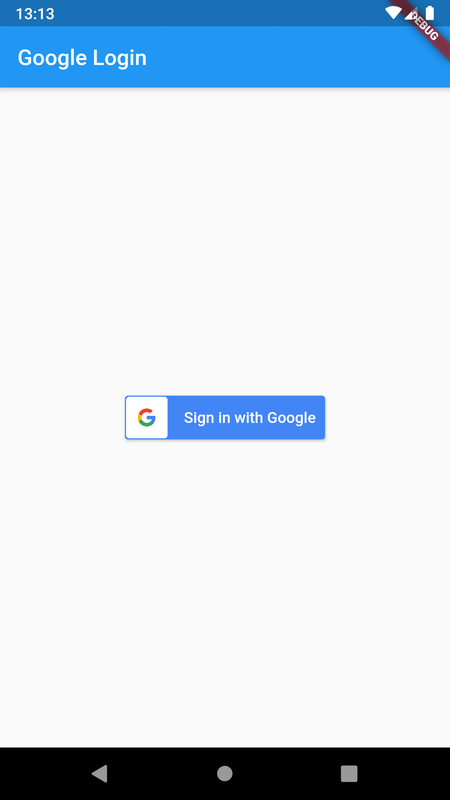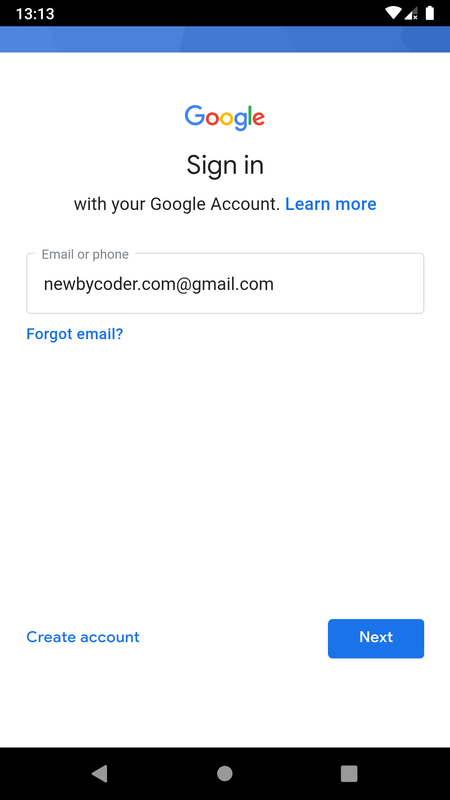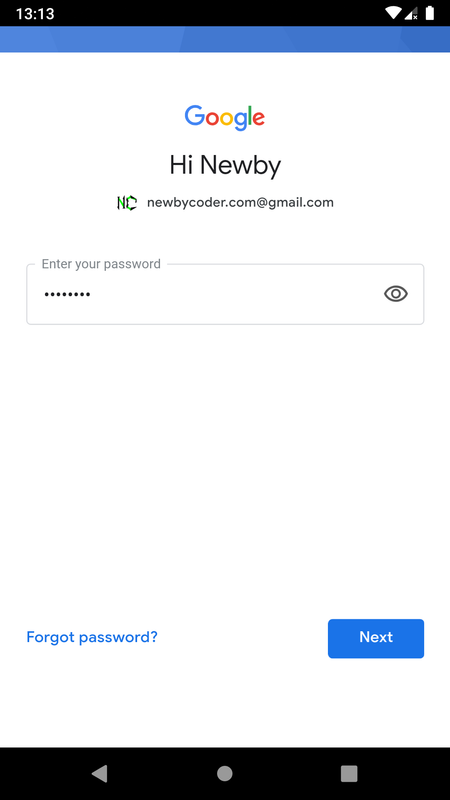In Flutter, authentication using Google sign-in can be implemented by using google_sign_in package which provides a GoogleSignIn widget
GoogleSignIn.signIn() method initiates a typical webview login workflow of Google which asks a user to login, if not already, and allow permissions for the application like access basic profile data, email etc if logging in for first time or if application requires more permissions that earlier
Steps involved in application code :
Firebase setup :
flutter project/android/app directory import 'package:google_sign_in/google_sign_in.dart';
import 'package:flutter_auth_buttons/flutter_auth_buttons.dart'; final GoogleSignIn _googleSignIn = GoogleSignIn();
GoogleSignInAccount _googleUser = await _googleSignIn.signIn();await _googleSignIn.signOut();Check Flutter installation to setup Flutter
Use flutter create command to create a Flutter project (here nc_google_login) :
flutter create nc_google_loginAdd location package to pubspec.yaml
dependencies:
google_sign_in: ^4.5.1
flutter_auth_buttons:
flutter:
sdk: flutter
Run following command to add dependency
flutter pub getFollowing setup requires an App to be registered to Firebase to integrate google sign in
Firebase is an app development platform offering typical cloud services for mobile app development and also decent free usage limits for testing & development
It seems to be occupying a position of being a conventional choice of cloud platform for contemporary mobile app development
Go to Firebase Console, sign in with a Google account and create a project
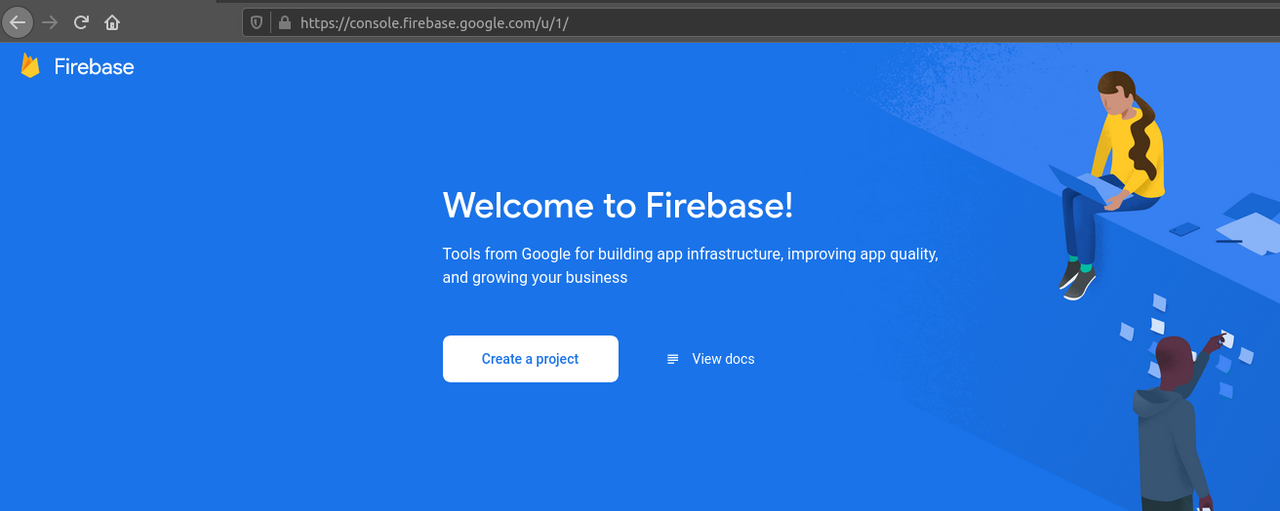
Enter a project name, a project can be used to create multiple apps
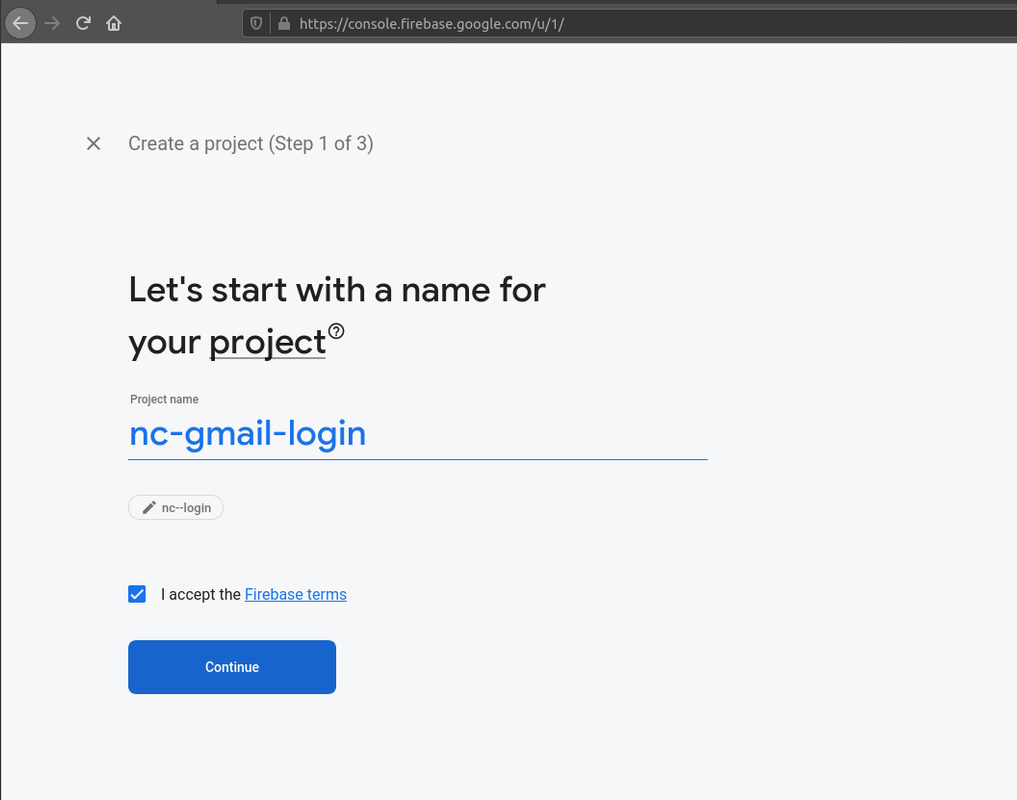
Optionally enable Google analytics and click on Create project
Click the Authentication option in left navigation tab
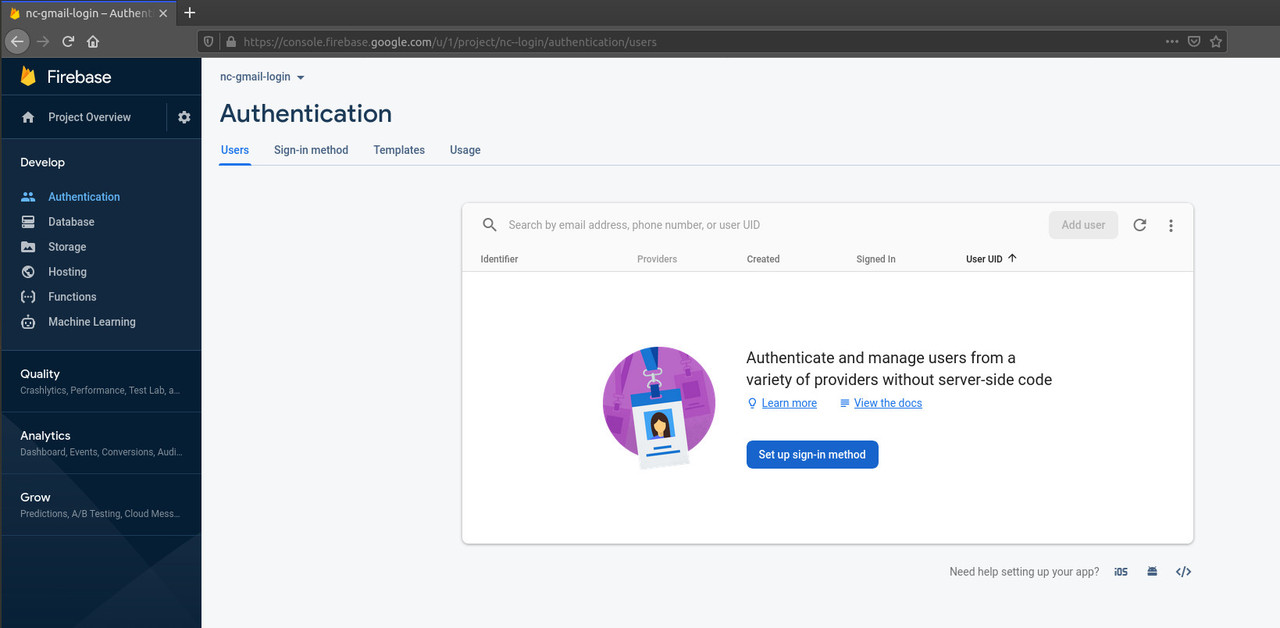
Click on Set up the sign-in method and choose Google from among the Sign-in providers and Enable it
Enter a name for app to be shown when a user logs in using google
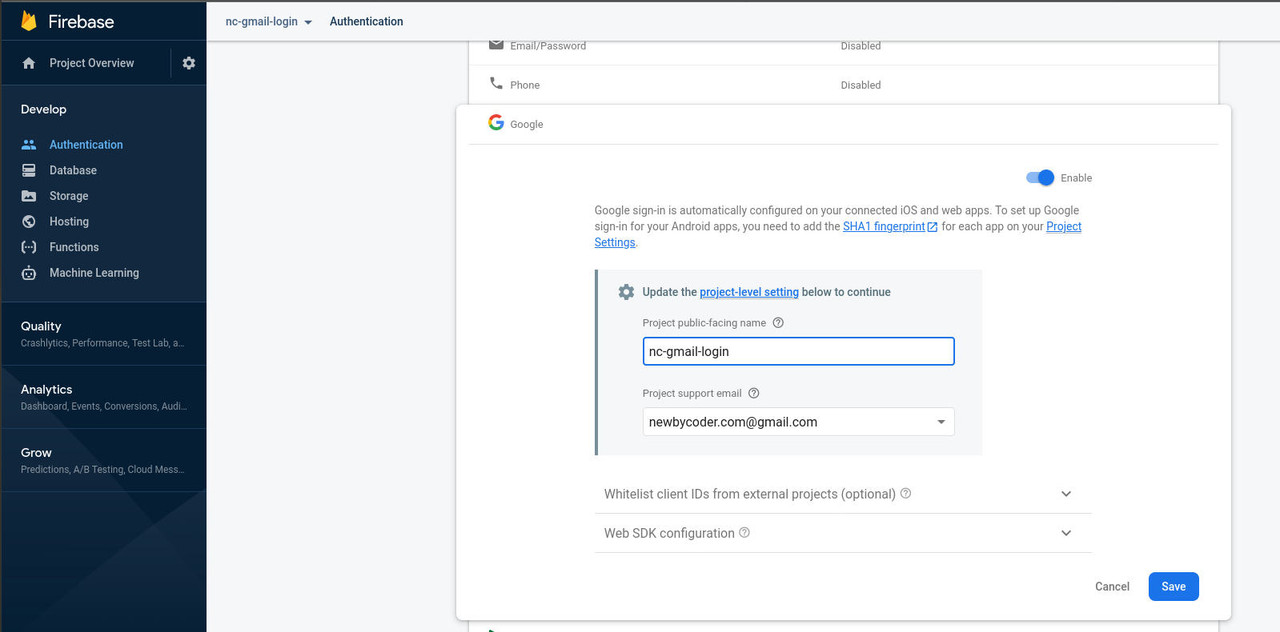
Click on Project Overview and then the Android icon to create an Android app (or + Add app button in case any other app is already created for project
)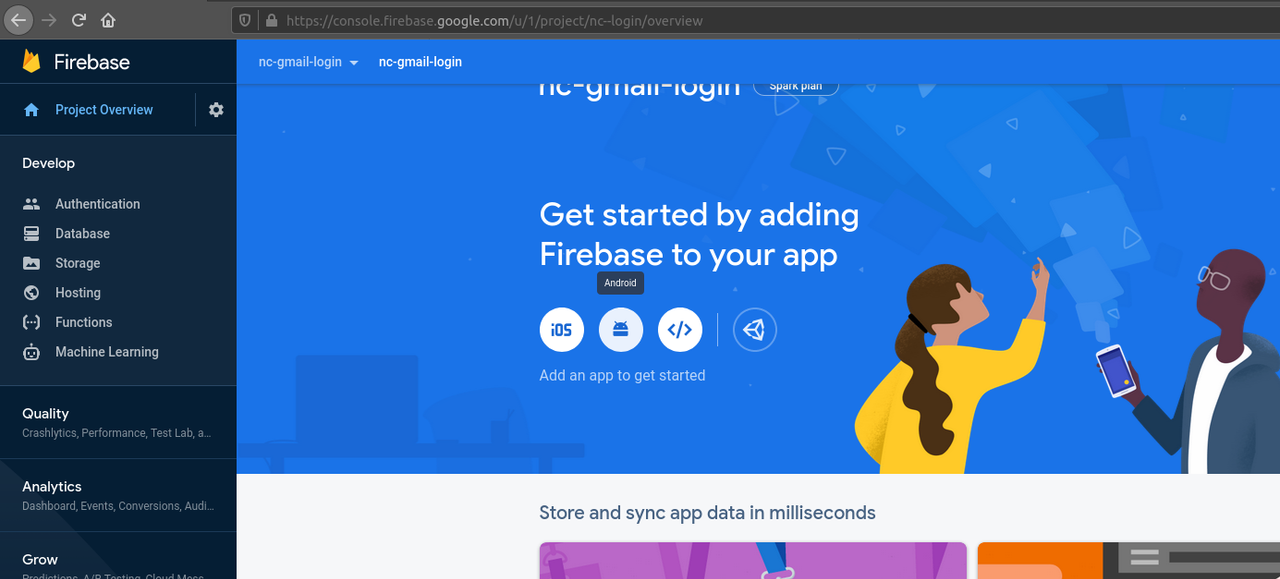
Enter package name which should match that of flutter project (which can be found in AndroidManifest.xml)
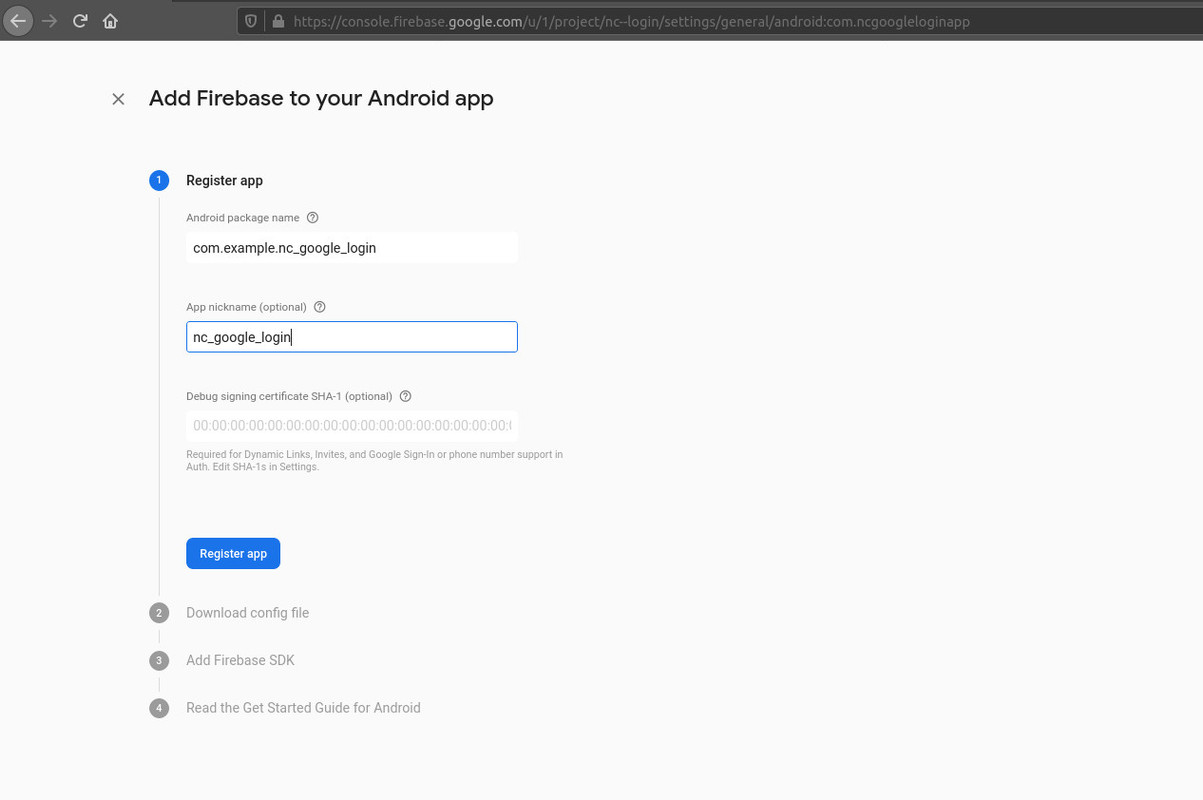
The debug sign-in certificate is required for google sign-in and can be retrieved using keytool or gradlew commands
To use gradlew command cd into android folder of flutter project and run ./gradlew signingReport
cd android &&./gradlew signingReport Find Variant: debug and copy value of SHA1 and paste for debug sign-in certificate SHA1 and click Register
Variant: debug
Config: debug
Store: /home/izaku/ws/react/CheckboxApp/android/app/debug.keystore
Alias: androiddebugkey
MD5: 20:F4:61:48:B7:2D:8E:5E:5C:A2:3D:37:A4:F4:14:90
SHA1: 5E:8F:16:06:2E:A3:CD:2C:4A:0D:54:78:76:BA:A6:F3:8C:AB:F6:25
SHA-256: FA:C6:17:45:DC:09:03:78:6F:B9:ED:E6:2A:96:2B:39:9F:73:48:F0:BB:6F:89:9B:83:32:66:75:91:03:3B:9C
Valid until: Wednesday, 1 May, 2052
Check https://developers.google.com/android/guides/client-auth for info about getting SHA1 key
Download google-services.json and paste in <flutter project>/android/app directory
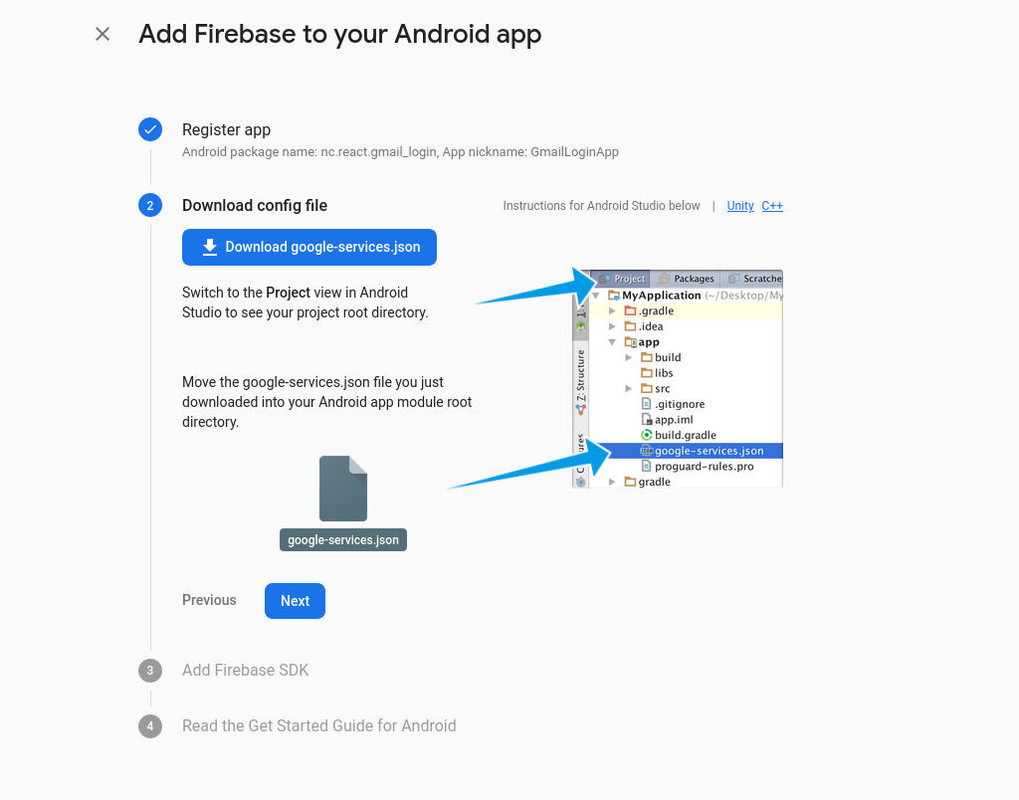
Add required gradle dependency and plugin for google services (mentioned below)
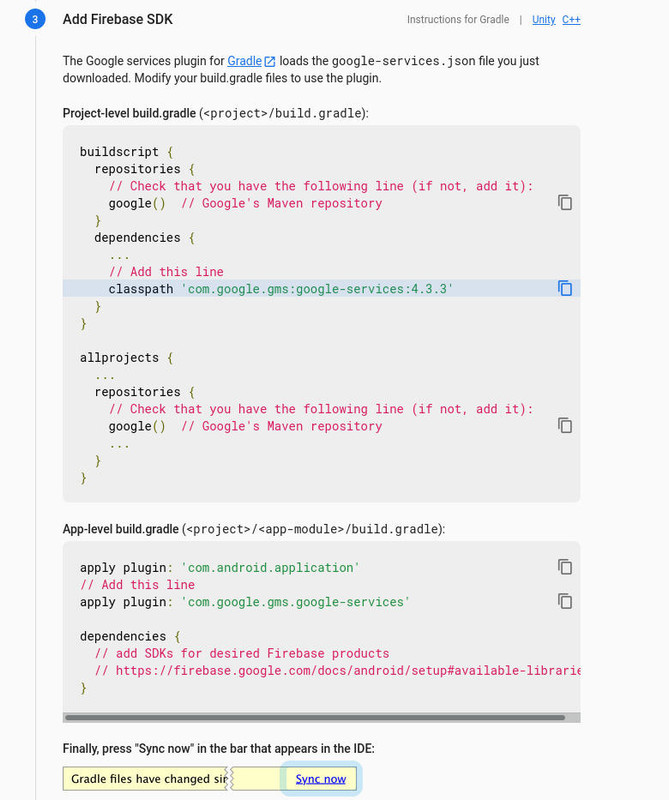
Add classpath 'com.google.gms:google-services:4.3.3' to build.gradle of android project (android folder inside react native project)
dependencies {
classpath 'com.android.tools.build:gradle:3.5.0'
classpath "org.jetbrains.kotlin:kotlin-gradle-plugin:$kotlin_version"
// Add the google services classpath
classpath 'com.google.gms:google-services:4.3.3'
} Add apply plugin: 'com.google.gms.google-services' to build.gradle of android app
apply plugin: 'com.android.application'
apply plugin: 'kotlin-android'
apply from: "$flutterRoot/packages/flutter_tools/gradle/flutter.gradle"
apply plugin: 'com.google.gms.google-services'import 'package:flutter/material.dart';
import 'dart:async';
//import 'dart:typed_data';
import 'package:google_sign_in/google_sign_in.dart';
import 'package:flutter_auth_buttons/flutter_auth_buttons.dart';
void main() => runApp(new MaterialApp(
title: 'Flutter Authentication App',
home: new LoginPage(),
));
class LoginPage extends StatefulWidget {
@override
State<StatefulWidget> createState() => new _LoginPageState();
}
class _LoginPageState extends State<LoginPage> {
final GlobalKey<FormState> _formKey = new GlobalKey<FormState>();
final GoogleSignIn _googleSignIn = GoogleSignIn();
GoogleSignInAccount _googleUser;
Future<GoogleSignInAccount> _handleSignIn() async {
_googleUser = await _googleSignIn.signIn();
this.setState((){});
}
Widget renderButton() {
return Center(
child: GoogleSignInButton(
onPressed: this._handleSignIn,
darkMode: true,
textStyle: TextStyle(
fontSize: 14,
color: Colors.white,
),
),
);
}
Widget renderUser() {
return Center(
child: Column(
mainAxisAlignment: MainAxisAlignment.center,
children: [
Container( height:200, width:200, child: GoogleUserCircleAvatar(identity:_googleUser)),
Container(
padding: EdgeInsets.only(top:20),
child: Column(
children: [
Text('Name: ${_googleUser.displayName}'),
Text('Email: ${_googleUser.email}'),
],
),
),
],
),
);
}
@override
Widget build(BuildContext context) {
var render = _googleUser == null? renderButton() : renderUser();
return new Scaffold(
appBar: new AppBar(title: new Text('Google Login'),),
body: new Container(
child: render,
),
);
}
}Ensure a supported device is connected or emulator is started
Go to project directory
Use flutter run command to run
flutter runIt builds and runs app on an available android/ios device