A Searchable dropdown provides options which can be selected for an input field which can be used to search and narrow down the options
searchable_dropdown package can be used to implement searchable dropdown in Flutter
Check Flutter installation to setup Flutter
Use flutter create command to create a Flutter project (here searchable_dropdown_app) :
flutter create searchable_dropdown_app Add searchable_dropdown and http packages to pubspec.yaml
dependencies:
searchable_dropdown : ^1.1.0
http: "^0.12.1"
flutter:
sdk: flutter
Run following command to add dependencies
flutter pub getimport 'package:searchable_dropdown/searchable_dropdown.dart';Widget that opens a dialog or a menu to let a user select a single choice from suggestions based on search :
SearchableDropdown({
Key key,
@required List<DropdownMenuItem<T>> items,
@required Function onChanged,
T value,
dynamic searchHint,
dynamic hint,
dynamic icon = const Icon(Icons.arrow_drop_down),
dynamic label,
bool isCaseSensitiveSearch = false,
bool readOnly = false,
Function searchFn,
TextInputType keyboardType = TextInputType.text,
Function displayItem,
}
)There are more styling and functional properties mentioned in its Github repo
Following app code implements two SearchableDropdown widgets, one using local data and other using data from server to provide options for selection
A selectedValueMap map is used to store selected value from both dropdowns
import 'package:flutter/material.dart';
import 'package:searchable_dropdown/searchable_dropdown.dart';
import 'dart:async';
import 'dart:convert';
import 'package:http/http.dart' as http;
void main() => runApp(SearchableDropdownApp());
class SearchableDropdownApp extends StatefulWidget {
@override
_AppState createState() => _AppState();
}
List<String> localData = ['One' ,'Two' ,'Three' ,'Four' ,'Five' ,'Six' ,'Seven' ,'Eight' ,'Nine' ,'Ten' ,];
class _AppState extends State<SearchableDropdownApp> {
Map<String, String> selectedValueMap = Map();
@override
void initState() {
selectedValueMap["local"] = null;
selectedValueMap["server"] = null;
super.initState();
}
@override
Widget build(BuildContext context) {
return MaterialApp(
home: Scaffold(
appBar: AppBar(
automaticallyImplyLeading: false,
title: const Text('Searchable Dropdown Example App'),
),
body: new SingleChildScrollView(
child: Container(
height: 571,
width: double.infinity,
color: Colors.white.withOpacity(0.4),
child: Container(
padding: EdgeInsets.only(left: 10),
child: Column(
crossAxisAlignment: CrossAxisAlignment.start,
mainAxisAlignment: MainAxisAlignment.center,
children: <Widget>[
new Container(
child: new Text(
'Dropdown with local data : ',
style: new TextStyle(
fontSize: 18,
fontWeight: FontWeight.bold
),
)
),
// use local data for providing options and store selected value to the key "local"
getSearchableDropdown(localData, "local"),
new Container(
child: new Text(
'server data : ',
style: new TextStyle(
fontSize: 18,
fontWeight: FontWeight.bold
),
)
),
FutureBuilder<List>(
// get data from server and return a list of mapped 'name' fields
future: getServerData(), //sets getServerData method as the expected Future
builder: (context, snapshot) {
if (snapshot.hasData) { //checks if response returned valid data
// use mapped 'name' fields for providing options and store selected value to the key "server"
return getSearchableDropdown(snapshot.data, "server");
}
else if (snapshot.hasError) { //checks if the response threw error
return Text("${snapshot.error}");
}
return CircularProgressIndicator();
},
),
],
),
),
),
),
),
);
}
Widget getSearchableDropdown(List<String> listData, mapKey) {
List<DropdownMenuItem> items = [];
for(int i=0; i < listData.length; i++) {
items.add(new DropdownMenuItem(
child: new Text(
listData[i],
),
value: listData[i],
)
);
}
return new SearchableDropdown(
items: items,
value: selectedValueMap[mapKey],
isCaseSensitiveSearch: false,
hint: new Text(
'Select One'
),
searchHint: new Text(
'Select One',
style: new TextStyle(
fontSize: 20
),
),
onChanged: (value) {
setState(() {
selectedValueMap[mapKey] = value;
});
},
);
}
Future<List> getServerData() async {
String url = 'https://restcountries.eu/rest/v2/all';
// String url = 'http://192.168.43.34:3000/numbers';
final response = await http.get(url, headers: {"Accept": "application/json"});
if (response.statusCode == 200) {
print(response.body);
List<dynamic> responseBody = json.decode(response.body);
List<String> countries = new List();
for(int i=0; i < responseBody.length; i++) {
countries.add(responseBody[i]['name']);
}
return countries;
}
else {
print("error from server : $response");
throw Exception('Failed to load post');
}
}
}Ensure a supported device is connected or emulator/simulator is started
Go to project directory
Use flutter run command to run
flutter runIt builds and runs app on an available android/ios device
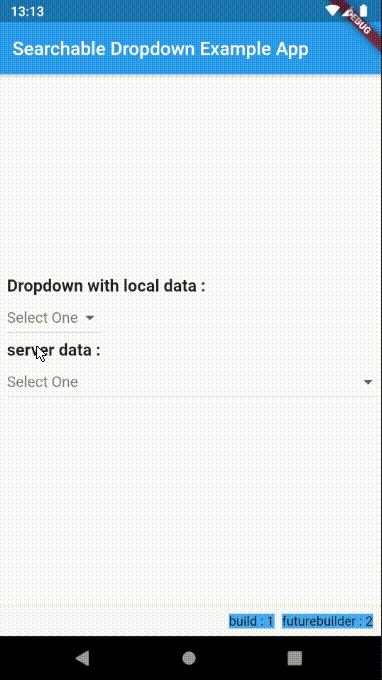
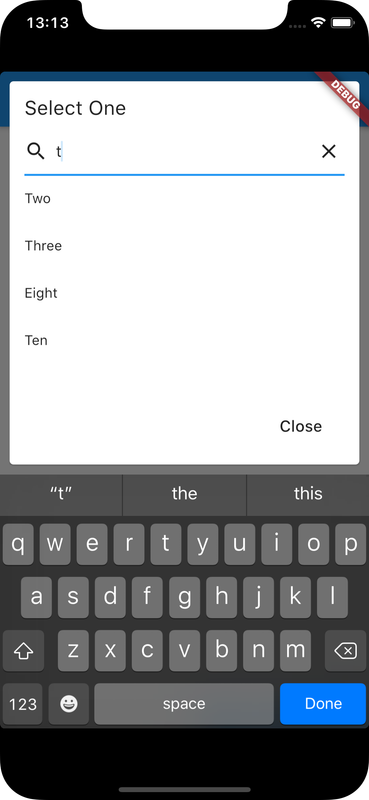
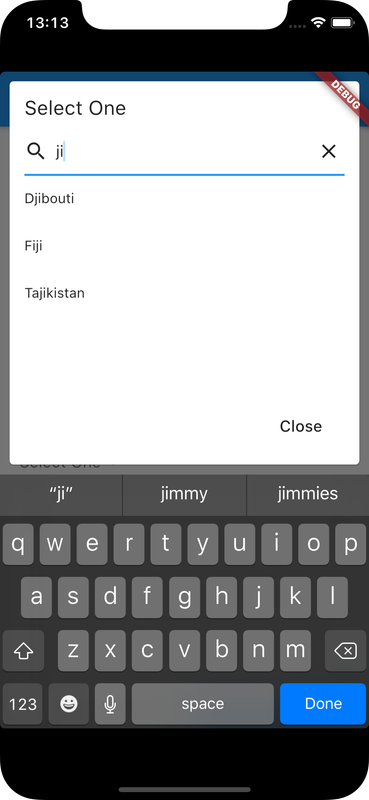
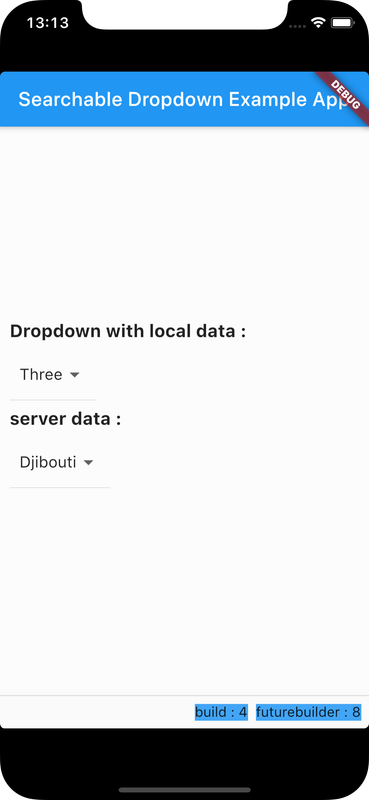
Check Github repo for usage and example of multiple selection
Image from Github repo
